During the Drill-Down Builder and Navigation List Builder training session (for class materials, click here) I held at GPUG Academy Training Day 1 in Las Vegas, prior to the GPUG Summit, I found that Navigation List Builder had an issue redeploying changes done to a previously created and saved navigation list. In reality, this issue came up days before when I was preparing the class, but I really did not give it much thought and attributed the problem to an ‘environmental’ issue on my machine. The Microsoft Dynamics GP version is 2010 R2 (11.00.1752).
One of my students saved his navigation list to the wrong series and deployed the list. All things worked, except the navigation list was showing up under the Financial bar, instead of the Sales bar where it should have been saved to initially.
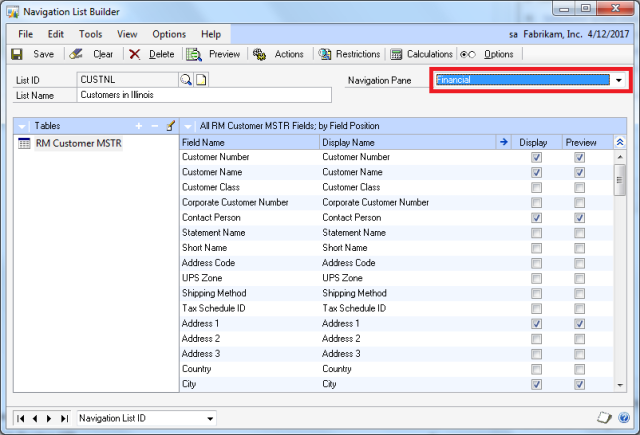 |
| Navigation List Builder – list saved to the wrong series |
Upon realizing the miscategorization of the list, the student returned to Navigation List Builder to make the proper adjustments and set the navigation list appear under the Sales bar. Easy feat, right? Sure was! After saving the changes to the navigation list, the typical deployment window flashed.
The student then proceeded to click on the Sales navigation bar and did not see the navigation list he had created. He then clicked on the Financial navigation bar and nothing showed up. In essence, the list was gone.
Returning to Navigation List Builder, we could retrieve the List ID we created. However, after adding a few new columns and saving to redeploy, we were not able to see the list on the Sales navigation bar. Finally, after a few trial with no success, we decided to delete the navigation list and recreated with the same name, this time, saving to the Sales navigation bar (as originally intended). This time, the new list displayed just fine.
There are a few more things we did not test, so consider this a limited scenario. Other things that could be tested include saving a navigation list to the correct bar, then return and add some changes after the initial deployment, though I suspect this problem would have manifested itself in the support archives pretty quick.
Until next post!
MG.-
Mariano Gomez, MVP
IntellPartners, LLC
http://www.IntellPartners.com/



 Posted by Mariano Gomez
Posted by Mariano Gomez 











