>February 27, 2011. Pre-Microsoft Dynamics GP Technical Conference Day 2 – Fine tuning Presentations.
This is a series of articles leading up to the actual Microsoft Dynamics GP Technical Conference 2011 event. The goal is to keep you informed of some of the developments leading up to the Conference and also provide you with a “behind the scenes” view of our work and activities.
After a long dinner evening the previous day, the real work began today. The morning started with a hearty breakfast at Basie’s Restaurant located inside the Ramada Plaza hotel, where we are all staying – frankly, I have avoided going outside since I got to the hotel and hope to do so ONLY when absolutely necessary.
Once we finished having breakfast, we returned to our rooms to grab our laptops and sit at a table next to the bar area downstairs. First up was our Introduction to Microsoft Dynamics GP Customization session fine tuning. David will be in charge of presenting the Dexterity and Modifier with VBA portions of the presentation and I will be in charge of the Visual Studio Tools portion. We need to address the presentation flow, timing, and the actual code development which will be shown live – for the first time ever!
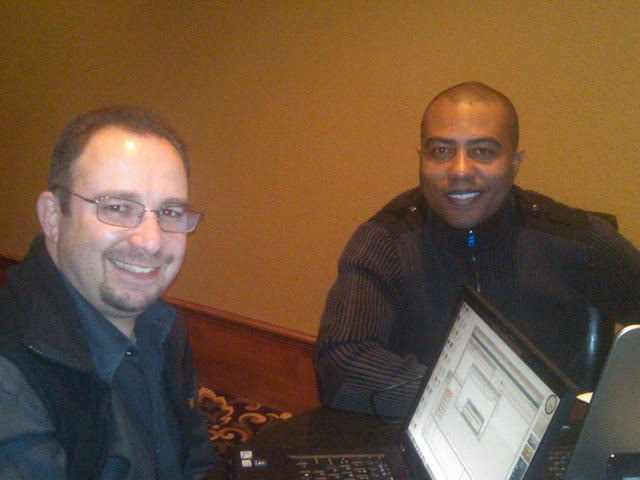 |
| David Musgrave and Mariano Gomez |
But life’s never perfect and always has plans of its own. David (shown above smiling ONLY for the picture) had his own computer problems to deal with as he seem to believe that Dynamics GP 2010 SP1 was missing constant resources in the dictionary (Dynamics.dic). Given this, he could not compile the scripts that were a part of the Dexterity demo… troubleshooting this issue began around 1:00 PM CST.
Upon several maneuvers, David was about to push his computer off the table. This is when the rest of us realized the severity of the problem, given the fact that he had already spent 3 hours attempting to fix the issue, only to compound the problem even more — Object Reference not set anyone? Look for David’s post detailing the problems he ran into and resolution.
After some 4 hours of absolute frustration, stress, sweats, swearing, and the occasional nervous laughing, David Eichner walked in and began providing his own set of ideas on how to troubleshoot the issue. Picture this: 2 MVPs, 1 Escalation Engineer, and a very savvy Microsoft Partner/ISV all on one table, around 1 computer… how much lost revenue!
| At Granite City, from left to right: David Musgrave, David Eichner, Leslie Vail, Mariano Gomez |



 Posted by Mariano Gomez
Posted by Mariano Gomez 



















